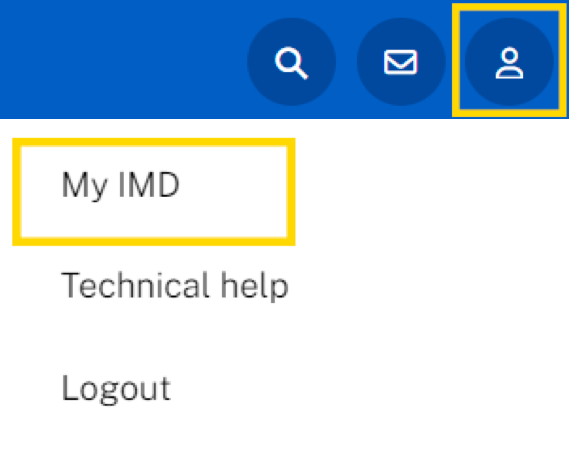Change the login email for your MyIMD account
1.
When logged in your MyIMD account (if you don’t have one, click here to see how to create one).
click on your profile icon and then on My IMD.
Warning
If you don’t remember your password and don’t have access to the email address recorded as login email, you can receive a temporary password by providing proof of your identity (a scan of your ID card, passport or driving licence) via email to the IT Helpdesk.
2.
Click on your profile icon, then click on
Account settings.

3.
Click on Change my login email.

4.
Enter the e-mail address you want as a new login and click Send verification code.
Check your inbox for the email we sent you.
*You may need to check your spam folder

5.
In the e-mail you received, copy the code and go back to our website.

6.
Enter the verification code and click Verify code
Once your e-mail address has been verified, click on Continue

Your login e-mail has been changed successfully!
You will be automatically logged out. Enter your new e-mail address to login again.